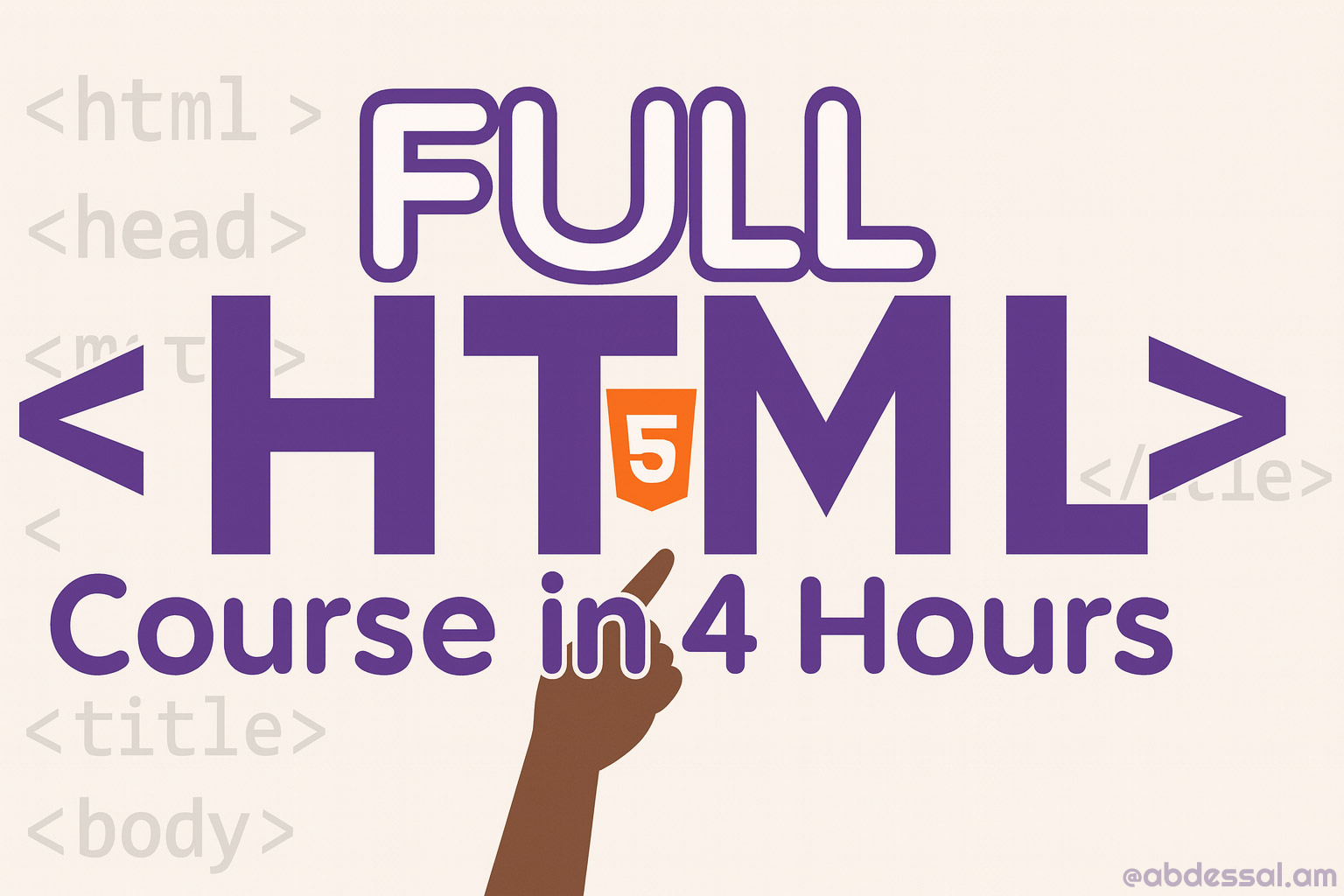
About Course
If you’ve wanted to learn HTML without getting buried in jargon, this one’s for you. I put together a short, focused 7-Lesson series that takes you from “what even is a tag?” to shipping a clean, semantic page you can actually put online. No fluff, no hour-long detours—just the pieces you need, in a pace that won’t melt your brain.
What you’ll learn (episode by episode)
- HTML foundations — tags, elements, attributes, and how the browser reads a document.
- Page structure —
<!doctype>,<html>,<head>,<body>, headings, paragraphs, lists, and when to use each. - Links & media — anchors, internal page jumps, images, alt text that isn’t useless, and basic figure captions.
- Layout with semantics —
header,nav,main,section,article,aside,footer; why semantics beat a pile of<div>s. - Tables & forms, the right way — inputs, labels, required vs. optional fields, accessible table markup.
- Metadata that matters — favicons, meta tags for social previews, language/dir attributes, and simple SEO hygiene.
- Ship it — tidy up the HTML, validate it, and publish; quick tips for hosting and what to do next (CSS/JS).
By the end, you’ll have a small but real project: a one-page site with a nav, content sections, a simple contact form, and all the little details (titles, descriptions, favicons) that make it feel “finished.”
Who this is for
- True beginners who want the basics explained clearly.
- Developers from other stacks (hello, backend folks 👋) who need a fast HTML refresher.
- Designers/marketers who want to ship landing pages without waiting on a dev.
- Students who prefer short, practical lessons over lecture marathons.
What you need
- Any code editor (VS Code is great).
- A modern browser with devtools.
- ~10–20 minutes per video and a willingness to type along (seriously—typing beats watching).
How to follow along
- Watch an episode, build the exact thing with me, then tweak it.
- Use the pause key liberally.
- Keep your project in a single folder so you can see it grow.
- When you finish the series, duplicate the project and re-skin it—different copy, different images. Repetition is a cheat code.
Why this format works
Short lessons reduce context-switching. You keep momentum, you see progress, and you won’t forget what the previous lesson covered by the time the next one starts. Also, the course pushes semantic HTML and accessibility from day one—habits you’ll be thankful for when you layer on CSS and JavaScript later.
What’s next after HTML?
Two natural paths:
- CSS for layout and design (flexbox, grid, responsive patterns).
- A tiny bit of JS for interactivity (toggles, form enhancements). But don’t skip steps—solid HTML makes everything easier.
If it helps you, drop a like, share it with a friend who’s learning, and tell me what you want next (CSS crash course? forms deep-dive?). Happy building.
Course Content
Lesson 1
-
Lesson 1
41:21 -
Quiz 1
Lesson 2
Lesson 3
Lesson 4
Lesson 5
Lesson 6
Lesson 7
Student Ratings & Reviews

