Being on this page means you have already finished the the previous steps, Let’s configure CloudStack. Before we start keep in mind that these images are all just examples, So please pay attention to the text, to the images.
After accessing the UI http://public_ip:8080/client, Credentials: (admin:password).

Initlization
After login, you will come to this screen Press “Continue with Initlization” in the lower right corner

Password Change
Cloudstack requires you to change the password for user admin Notice: If you forget your password, it will be irretrievable

Setting up the Zone
Select the option “Core” and press “Next”

Select the option “Basic” and press “Next” (If you have trunked port, you may use advanced zone with security groups or Isolated). Keep in mind that if you select Advanced, You will need a vlan in order to continue or the VM’s will have no access to the internet with a tagged bridge.

Please change as follows
- Name: Zone1 or US West1 for Example
- IPv4 DNS1: 1.1.1.1
- IPv4 DNS2: 8.8.8.8
- Internal DNS1: 10.7.0.1 #The IP in Netplan conf
- Internal DNS2: 10.7.0.1 #The IP in Netplan conf
- Hypervisor: KVM
Then press “Next” to continue (The following image is an example)

Setting up the Network
Set network name (For example “DefaultNetwork”), You need to click on the edit button (pen) and edit the label to the bridge name such as cloudbr0 (If you have multiple bridges, you might set management as cloudbr0 and guest as cloudbr1 and so on), then press “Next”

Please change as follows
- Pod Name: Pod1 or whatever you want to name it
- Reserved system gateway: Please enter your Private GATEWAY (For example 10.7.0.1)
- Reserved system netmask: Please enter your netmask (For example 255.255.0.0)
- Start/End reserved system IP: Please enter a network segment for CloudStack to use (For example 10.7.0.20-10.7.255.254)
Then press “Next” to continue (The following Image is an example, Read above)

Important: This is for Public IP setup, if you have two subnets and the main subnet has more than 3 IP’s then Add the second subnet later. If the main subnet has less than 3 IP’s then add the second subnet in the guest traffic as shown below.
Guest Traffic will use public IP’s such as those you will use to access your VM remotely from anywhere. You can lease a /24 subnet for $100 a month with 255 Public IPs.
Please change as follows
- Guest gateway: Please enter your Public IP GATEWAY for guest traffic (Provided by your provider).
- Guest netmask: Please enter your netmask (Provided by your provider)
- Guest start/end IP: Please enter a network segment for CloudStack to use (Provided by the provider)
Then press “Next” to continue (Do not use private IP’s here Unless this is for Local Use only) The image is an example.

Setting up the Cluster
Please change as follows
- Cluster name: AMD64 or whatever you like
Then press “Next” to continue

Setting up the Host
Please change as follows
- Host name: Please enter your server’s public IP in the netplan
- Username: root
- Authentication Method: System SSH Key
- SSH Key Location:
/var/lib/cloudstack/management/.ssh/id_rsa.pub - Copy the key and append it to
/root/.ssh/authorized_keys
Then, Click Next

Setting up the Storage
Please change as follows (Only if primary storage step is shown)
- Name: Primary1 or whatever you want
- Protocol: nfs
- Server: Please enter your private IP, we used During NFS Server Exports Setup
- Path: /export/primary
Then press “Next” to continue

Please change as follows
- Protocol: NFS (You may use S3 Storage but It will be slow unless you are using AWS BareMetal Server or you are hosting S3 in the same provider as the S3 in the same region)
- Name: Secondary1 or whatever you want
- Server: Please enter your private IP, we used During NFS Server Exports Setup
- Path: /export/secondary
Then press “Next” to continue

Downloading Templates
Next step will be downloading ready made CloudStack templates, Select the ones you want and continue. (No Image provided)
Launch Zone
Then press “Launch zone” to set the zone

After setting up the zone, click “Enable Zone”.

Optional: Make sure you head to Images -> Templates and Disable extraction for each template to avoid excess bandwidth usage, unless CloudStack is Installed and used locally.
That’s It, You are done and Congratulations 🎉, your CloudStack is ready to run VMs..
In the next Posts we’ll Explain how to go through the next steps and Customize your Installation, Change Logos, Use Custom Domain for the UI, Console, Storage.