Apache CloudStack 4.21 is here, bringing a sharper UI and a stack of new features—there’s no better time to upgrade or roll out a fresh install. In this guide, we’ll walk step-by-step through installing the latest 4.21 release with TLS end-to-end, along with the required and strongly recommended tooling to run it confidently in production. I have an intro to CloudStack in the previous post, Feel free to read before proceeding. So, Lets dive right in.
We’ll do everything manually and we’ll use MariaDB for performance, so that you can understand how to do everything yourself.
Requirements:
- Support OS: Ubuntu 24.04
- Architecture: amd64, aarch64
- Public Network block – min /28 (Important for Public Access only)
- Timeshift package or a backup alternative Installed (Crucial)
Getting Started
Backup: Timeshift
First, Lets SSH into our server and we need to Install timeshift.
sudo su
passwd root # Change root password if you haven't already
apt update && apt upgrade -y
apt install -y timeshift
timeshift --rsync --create --comments "Initial snapshot" --tags DGreat, Now we can always go back to our backup in case we mess up badly without the need for system reload.
Disable Sleep
A server should not be put to sleep to ensure constant availability, prevent slow startup times, maintain performance, and avoid potential hardware issues caused by frequent power cycling.
systemctl status suspend.target
sudo systemctl mask sleep.target suspend.target hibernate.target hybrid-sleep.target suspend-then-hibernate.target
sudo mkdir -p /etc/systemd/sleep.conf.d
sudo tee /etc/systemd/sleep.conf.d/no-sleep.conf >/dev/null <<'EOF'
[Sleep]
AllowSuspend=no
AllowHibernation=no
AllowHybridSleep=no
AllowSuspendThenHibernate=no
EOFsudo mkdir -p /etc/systemd/logind.conf.d
sudo tee /etc/systemd/logind.conf.d/no-sleep.conf >/dev/null <<'EOF'
[Login]
HandleLidSwitch=ignore
HandleLidSwitchExternalPower=ignore
HandleLidSwitchDocked=ignore
HandleSuspendKey=ignore
HandleHibernateKey=ignore
IdleAction=ignore
EOF
sudo systemctl restart systemd-logindNetworking
1: Let’s configure the hostname
hostname --fqdn
hostnamectl set-hostname node1.example.com2: Install important tools before getting started
apt install -y vim nano wget curl openssh-server sudo htop tar iotop \
bridge-utils net-tools ipset python3-pip software-properties-common net-tools \
gnupg2 lsb-release openntpd cpu-checker openjdk-17-jre3: Configure ssh to be CloudStack friendly
nano /etc/ssh/sshd_config
# Uncomment and Tweak these lines
PermitRootLogin prohibit-password
StrictModes yes
MaxAuthTries 3
PubkeyAuthentication yes
# Expect .ssh/authorized_keys2 to be disregarded by default in future
AuthorizedKeysFile .ssh/authorized_keys .ssh/authorized_keys2
# Do not disable PasswordAuthentication before adding SSH Keys
PasswordAuthentication no
PermitEmptyPasswords no
X11Forwarding no
UsePAM yes# Add at the end of the file
KexAlgorithms=+diffie-hellman-group-exchange-sha1
PubkeyAcceptedKeyTypes=+ssh-dss
HostKeyAlgorithms=+ssh-dss
KexAlgorithms=+diffie-hellman-group1-sha14: Create a bridge for CloudStack
This is a tricky part which requires some basic knowledge of networking.
What we need to understand:
A: If you have multiple Subnets: Is your Subnet Routed or Natted? most are routed.
B: Is your network port trunked or not?
It’s important that the switch/router allows trunking (802.1Q) so that we can set up vlans, if you are planning on using multiple Subnets with public IP’s.
We can get around this by:
4.1: (For Public IP Access) Setting up 2 Ethernet ports, because we can only have 1 active bridge linked to a port at a time and keep the bridge untagged.
4.2: (For Public IP Access) Have all traffic under 1 bridge (For Personal use) untagged.
Both option will be untagged, meaning we cannot use vlans but we can use security groups for isolation.
Now let’s configure netplan:
ifconfig
cd /etc/netplan
# Now rename all the files and add .bak to th end of the file names.
# Disable netplan regeneartion.
sudo mkdir -p /etc/cloud/cloud.cfg.d
echo 'network: {config: disabled}' | sudo tee /etc/cloud/cloud.cfg.d/99-disable-network-config.cfg
# Create a new neplan conf
nano /etc/netplan/01-network-manager-all.yamlNow you may copy and paste one of these configs from my Github into the file and save.
netplan try
# if everything is good, apply
netplan generate && netplan apply
sudo update-initramfs -u && sudo rebootLoad Bridge modules
sudo modprobe bridge
# Load netfilter modules
sudo modprobe br_netfilter
sudo modprobe nf_conntrack
# Load required modules
modprobe br_netfilter 2>/dev/null
modprobe nf_conntrack 2>/dev/null echo "net.ipv4.ip_forward=1" >> /etc/sysctl.conf
echo "net.ipv6.conf.all.forwarding=1" >> /etc/sysctl.conf
echo "net.bridge.bridge-nf-call-iptables=1" >> /etc/sysctl.conf
echo "net.bridge.bridge-nf-call-ip6tables=1" >> /etc/sysctl.conf
echo "vm.swappiness=10" >> /etc/sysctl.conf sysctl -p modprobe kvm modprobe kvm-intel
# or kvm-amd for AMD processors
echo "kvm" >> /etc/modules
echo "kvm-intel" >> /etc/modules # or kvm-amdConfigure NFS Server for storage
apt install nfs-kernel-server nfs-common -y
mkdir /export
mkdir -m 755 /export/primary
mkdir -m 755 /export/secondary
mkdir -m 755 /mnt/primary # If you have a secondary storage device you wanna use.
mkdir -m 755 /mnt/secondary # If you have a secondary storage device you wanna use.# Configure exports
cat > /etc/exports << EOF
/export/primary 10.7.0.0/24(rw,async,no_root_squash,no_subtree_check) 127.0.0.1/24(rw,async,no_root_squash,no_subtree_check)
/export/secondary 10.7.0.0/24(rw,async,no_root_squash,no_subtree_check) 127.0.0.1(rw,async,no_root_squash,no_subtree_check)
EOF
# Now lets modify fstab
nano /etc/fstab
# Add the following and save for permanent mount.
10.7.0.0:/export/primary /mnt/primary nfs defaults,noauto 0 0
10.7.0.0:/export/secondary /mnt/secondary nfs defaults,noauto 0 0Configure the NFS kernel server settings by editing the configuration file with the following command:
nano /etc/default/nfs-kernel-server
# Add the following and save.
LOCKD_TCPPORT=32803
LOCKD_UDPPORT=32769
MOUNTD_PORT=892
RQUOTAD_PORT=875
STATD_PORT=662
STATD_OUTGOING_PORT=2020Save and exit. Then enable and restart nfs-server
systemctl enable nfs-kernel-server
systemctl restart nfs-kernel-server
# Mount NFS shares and Fstab
systemctl daemon-reload
exportfs -a
mount -aInstalling MariaDB Database
CloudStack usually uses MySQL but MariaDB is preferable for production due to security and performance.
sudo apt install -y mariadb-servercat | sudo tee /etc/mysql/conf.d/cloudstack.cnf >/dev/null <<'CFG'
[mysqld]
innodb_rollback_on_timeout=1
innodb_lock_wait_timeout=600
max_connections=350
log_bin=mysql-bin
binlog_format=ROW
bind-address=0.0.0.0
# I would recommend binding it to 127.0.0.1
# If you plan replication, set a unique server_id
server_id=1
character-set-server = utf8mb4
collation-server = utf8mb4_unicode_ci
CFG
sudo systemctl restart mariadb
mysql_secure_installation- Switch to unix_socket authentication N
- Would you like to setup VALIDATE PASSWORD component? N
- Change the password for root? N # Your choice
- Remove anonymous users? Y
- Disallow root login remotely? Y
- Remove test database and access to it? Y
- Reload privilege tables now? Y
Change MySQL password
mysql -u root
CREATE USER IF NOT EXISTS 'root'@'localhost' IDENTIFIED BY '$mysqlRootPassword';
CREATE USER IF NOT EXISTS 'root'@'127.0.0.1' IDENTIFIED BY '$mysqlRootPassword';
CREATE USER IF NOT EXISTS 'root'@'%' IDENTIFIED BY '$mysqlRootPassword';
# Explicitly use mysql_native_password for each
ALTER USER 'root'@'localhost' IDENTIFIED VIA mysql_native_password USING PASSWORD('$mysqlRootPassword');
ALTER USER 'root'@'127.0.0.1' IDENTIFIED VIA mysql_native_password USING PASSWORD('$mysqlRootPassword');
ALTER USER 'root'@'%' IDENTIFIED VIA mysql_native_password USING PASSWORD('$mysqlRootPassword');
FLUSH PRIVILEGES;
EXIT;# Create DB/User for CloudStack
mysql -u root -p << EOF
CREATE USER 'cloud'@'localhost' IDENTIFIED BY 'StrongPassword!';
GRANT ALL PRIVILEGES ON *.* TO 'cloud'@'localhost' WITH GRANT OPTION;
CREATE USER 'cloud'@'%' IDENTIFIED BY 'StrongPassword!';
GRANT ALL PRIVILEGES ON *.* TO 'cloud'@'%' WITH GRANT OPTION;
FLUSH PRIVILEGES;
EOFAdd Apt Repo & Install CloudStack
mkdir -p /etc/apt/keyrings
wget -O- http://packages.shapeblue.com/release.asc | gpg --dearmor | sudo tee /etc/apt/keyrings/cloudstack.gpg > /dev/null
echo deb [signed-by=/etc/apt/keyrings/cloudstack.gpg] http://packages.shapeblue.com/cloudstack/upstream/debian/4.21 / > /etc/apt/sources.list.d/cloudstack.listapt update
apt install -y cloudstack-management cloudstack-usage
apt install -y qemu-kvm libvirt-daemon-system libvirt-clients \
qemu-utils genisoimage iproute2 uuid-runtime virtinst cloudstack-agent
usermod -aG libvirt,libvirt-qemu,kvm "$USER"
newgrp libvirtNext is to setup Database for CloudStack
cloudstack-setup-databases cloud:'StrongPassword!'@localhost \
--deploy-as=root:'$mysqlRootPassword' \
-e file \
-m 'Fill_In_Random_MGMT_SERVER_KEY' \
-k 'Fill_In_Random_DB_KEY' \
-i "127.0.0.1"
cloudstack-setup-management
# Clear Command History
history -cDownload System VM’s templates for CloudStack (Important)
/usr/share/cloudstack-common/scripts/storage/secondary/cloud-install-sys-tmplt \
-m /export/secondary \
-u https://download.cloudstack.org/systemvm/4.20/systemvmtemplate-4.20.2-x86_64-kvm.qcow2.bz2 \
-h kvm -FSet sudoers to make sure everything works
nano /etc/sudoers
# Append the following line to the end of the file
Defaults:cloud !requirettyNow the UI should be accessible at http://public_ip:8080/client, Credentials: (admin:password). But we are not done yet.
Configure CloudStack Agent, QEMU and services
systemctl enable cloudstack-agent.servicenano /etc/libvirt/libvirtd.conf
# Find the identifier and uncomment, change or append
listen_tls = 0
listen_tcp = 1
tcp_port = "16509"
auth_tcp = "none"
mdns_adv = 0nano /etc/default/libvirtd
# Find the identifier and uncomment, change or append
LIBVIRTD_ARGS="--listen"# Mask libvirt for listening
systemctl mask libvirtd.socket libvirtd-ro.socket \
libvirtd-admin.socket libvirtd-tls.socket libvirtd-tcp.socketd
systemctl restart libvirtdDisable AppArmor
ln -s /etc/apparmor.d/usr.sbin.libvirtd /etc/apparmor.d/disable/
ln -s /etc/apparmor.d/usr.lib.libvirt.virt-aa-helper /etc/apparmor.d/disable/
apparmor_parser -R /etc/apparmor.d/usr.sbin.libvirtd
apparmor_parser -R /etc/apparmor.d/usr.lib.libvirt.virt-aa-helperNow the basic setup is done and you are ready to launch the UI at http://public_ip:8080/client, Credentials: (admin:password).

Next Steps:
To avoid making the post longer than it should be, Please view the next post for the next steps and how to secure your setup.